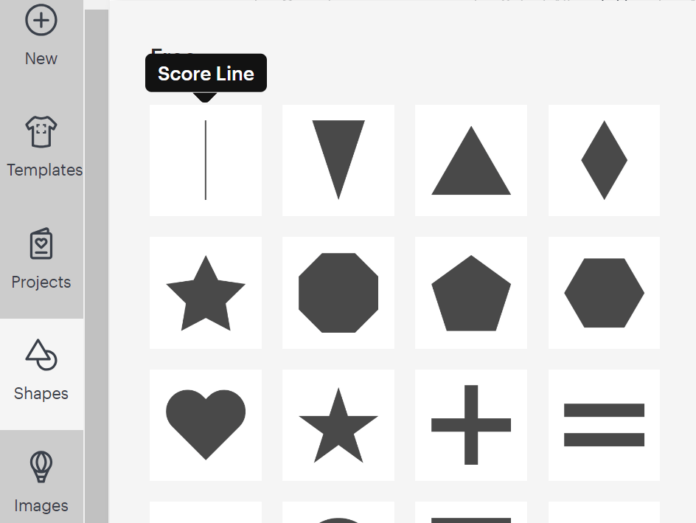This post may contain affiliate links. As an Amazon affiliate, I earn from qualifying purchases. I receive a small commission at no cost to you when you make a purchase using my link.
Sometimes you just want a single cut line in your Cricut design.
The Cricut Minute #15
You may have tried creating the thinnest rectangle you can to accomplish this, but there’s an easier way.In the Shapes menu, there is a single line that automatically comes into the Canvas as a score line.
But you can change it to a basic cut instead.
Then instead of running a scoring tool along that line, the Cricut will use the blade and create a clean, single line.
Here’s a short video of a time when this trick is useful:–> WATCH VIDEO <–
The video was made a few years ago, so Design Space looks a little different but the concept is the same. Here are a couple of screen shots of what you’ll see differently today
The shapes menu looks like this, and the line is listed first.
Change it to a cut line by choosing “Basic” in te Operations drop down menu.
Today’s Tip: Make a Single Line Cut
Add a single line from the Shapes menu
Change the operation to Basic cut
Resize by dragging either end of the line
It can be aligned or centered with other objects
Be sure to attach it when it’s in the correct location so it stays in place
Craft with your Cricut Joy or Xtra during this upcoming summit https://citr–blacksheep303com.thrivecart.com/cwcjoy-free-ticket/
Missed any of the previous Cricut Minute topics? See them all here!